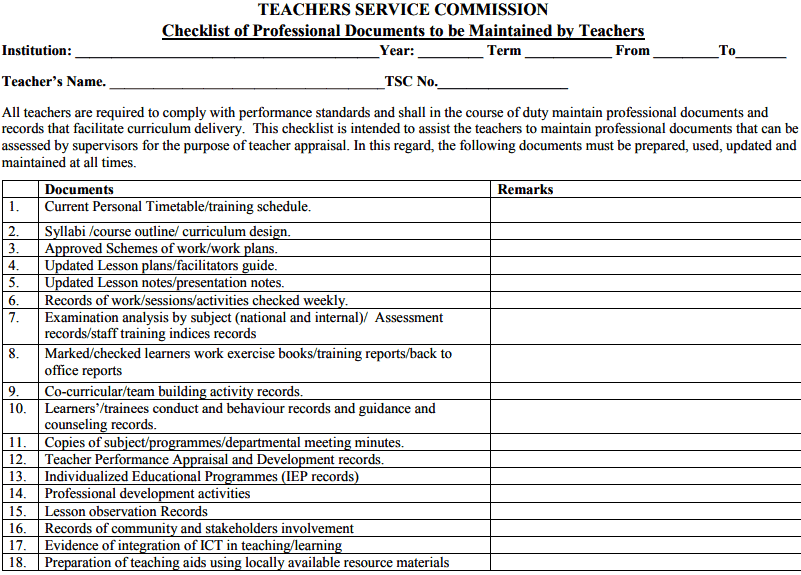A number of mandatory documents are required to be attached as evidence to your TPAD 2 online form. Remember, it is important that you must attach a number of documents for each of the targets.
Remember, as much as these evidences are optional, it is advisable that you attach documentary evidence to back up your scores. The Teachers Service Commission (TSC) places a lot of emphasis on the Teacher Performance Appraisal and Development (TPAD) in promoting teachers.
See also; TSC TPAD 2 portal- 2021 and all guides; http://tpad2.tsc.go.ke/
Failure to fill your termly TPAD data will lead to disciplinary action by the Commission.
MANDATORY DOCUMENTS TO ATTACH TO TPAD AS EVIDENCE
The table below shows a number of evidences to upload on each of the targets while filling your TPAD 2 form online.
| S/NO | TEACHING STANDARDS | TARGET | EVIDENCES TO ATTACH |
| 1. | Professional Knowledge and Practice | Demonstrate mastery of the subject content and use appropriate instructional methods | 1. Lesson plans
2. Lesson observation records 3. Different instructional materials |
| Undertake lesson observation at least once a term | 4. Records of lesson observation
5. Lesson Observation notes |
||
| Utilize teaching/ learning resources effectively | 6. Availability of improvised/procured teaching/learning resources/aids | ||
| Prepare professional documents based on the current syllabus/designs | 7. Availability of updated schemes of work.
8. Lesson plans and notes. 9. Record of work. 10. Learner assessment record |
||
| Ability to identify learners’ capability and learning styles | 11. Learner study records.
12. Individualized Education Program (IEP) based on different capabilities and learning styles. |
||
| Ability to identify and nurture learners’ talents | 13. Record of talent development.
14. Certificates/Awards |
||
| Ability to access, retrieve and integrate ICT in teaching and learning | 15. Availability of digital content/ free online educational resources links
16. ICT integrated lesson plans/record of work covered/ learners’ notebooks 17. Printed content ( photos, print outs) |
||
| Ability to carry out learner assessment,
feedback and reporting on learners’ learning |
18. Learner assessment reports
19. List of strategies to improve learner performance Letter communicating feedback |
||
| 2 | Comprehensive Learning Environment | Ability to create child friendly school/class environment through planned activities to demonstrate respect, equity, inclusion and | 21. Clean environment
22. Records of learner participation in Programmes/ clubs/ societies promoting friendly environment |
| moral values | 23. Open channels of communication/Class Baraza/ student council | ||
| Ability to create a stimulating classroom environment | 24. Classroom with talking walls, nature corner, shop, models, learners’ work displayed on the wall among others. | ||
| Ability to ensure safety of learners | 25. Records of sensitization (MOE Guidelines on safety) | ||
| Ability to manage learners conduct and behavior | 26. Well displayed school /class rules and regulations governing learners conduct and behaviour
27. Guidance and counseling records 28. Records of learners challenging behavior and corrective measures taken. 29. Records of parental involvement |
||
| 3. | Teacher Professional Development | Prepare Self Professional Development Support Plan | 30. Updated TPD support plan indicating the time frame for various activities during the term |
| Engage in continuous and relevant career growth and development activities | 31. Records of Teacher initiated and school based TPD activities | ||
| 4. | Teacher Conduct & Professionalism | Demonstrate knowledge on the legal requirements in education | 32. Policy documents available and in use in schools |
| Ability to observe punctuality in lesson attendance, performance of duty and preparation of professional documents | 33. Updated daily attendance register (clocking in and out)
34. Updated and analyzed lesson attendance register 35. Record of submission of professional documents |
||
| Timely syllabus coverage and meeting of deadlines | 36. Display of syllabus coverage
37. Teacher’s lesson notes based on current syllabus 38. Checked learners exercise books |
| 5. | Participation in Professional Learning Community | Join Professional Learning Community(PLC) | 39. Records of membership in professional learning community/ cluster/ groups (Certificates, minutes, attendance lists etc.) |
| Collaborate with colleagues and the broader professional learning community to support teaching and learning | 40. Records of participation in professional learning communities within and beyond the school
41. Initiatives being implemented in collaboration with learning communities |
||
| Collaborate with parents/guardians and other stakeholders | 42. Records of parents’/guardians involvement
43. Records of learner participation/ involvement in community service 44. Records of joint activities with stakeholders/parents/ guardians |
||
| Establish linkages with the community | 45. Invitation letters
46. Attendance lists 47. Activity reports |
||
| Participate in programs organized in collaboration with other educational bodies: KNEC, MOE, KICD etc. | 48. Invitation letters
49. Programme/project reports |